Unlock Android 14: Beta Program and Sideload Guide for Pixel Users
Google is testing the Android 14 Beta program for Pixel devices, while users can also sideload Android 14 using OTA files. Quick access options for Android enthusiasts.
Android 14: The Latest Beta and Sideload Guide
The anticipation for Android 14 is palpable, and Google is wasting no time in keeping users on their toes. A mid-cycle update for Android 14 is already in the works, and it's being tested through a brand-new beta program. While Android 14 will inevitably drop several Pixel smartphones from active support, it's not all bad news. We'll delve into the details of the Android 14 Beta program and also guide you through the process of sideloading Android 14 onto your Pixel device.
The Android 14 Beta Program: What You Need to Know
As of September 20, 2023, Google has rolled out the first Android 14 Beta, known as QPR1 (Quarterly Platform Release 1). This mid-cycle release is expected to align with future "Feature Drops" for Pixel phones. Interestingly, Google is testing Android 14 quite a while before its official debut, leaving enthusiasts curious about the delay in the stable version's release.
Originally, Google's schedule projected a stable Android 14 release in August or September. However, things took an unexpected turn. The last major release before the stable rollout was Android 14 Beta 5, launched on August 10. The next potential release window for Android 14 is October 4, following the usual first-Monday-of-the-month pattern. Coincidentally, this date aligns with the launch of new Pixel phones.
Getting Android 14 on Your Pixel: The Android Beta Program
If you can't wait and want to experience Android 14 on your Pixel device right away, the Android Beta Program is your best bet. This automated program makes it incredibly easy to opt-in for Android beta updates and install them just like regular system updates. No need for a computer or any fancy tools, and the best part is you can roll back to Android 13 whenever you wish by simply opting out.
A crucial note for those currently enrolled in the Android 14 Beta: If you want to leave before the Android 14 QPR1 beta reaches your device, you'll need to opt out of updates. However, do not install the "update" that downgrades your device back to Android 13, as it will wipe your device clean.
Sideload Android 14: A Faster Alternative
While the Android Beta Program offers a straightforward approach, the quickest way to get the latest Android version on your Pixel is by sideloading it. It may sound technical, but it's relatively easy if you follow these steps:
Step 1: Download the Necessary Files
To begin, download the files needed to put Android 14 QPR1 Beta on your Pixel. There are two methods: Factory Image or OTA (Over-The-Air) file. We'll focus on the OTA method, which updates your current Android version without wiping your device. Visit Google's Full OTA Image hosting site to download the beta OTA file. Ensure you select the file corresponding to your Pixel device model.
Please note that the Android 14 QPR1 Beta is available for Pixel 4a 5G, Pixel 5a, Pixel 5, Pixel 6/Pro, Pixel 6a, Pixel 7/Pro, Pixel 7a, Pixel Fold, and Pixel Tablet. Unfortunately, it won't work for the original Pixel/XL, Pixel 2/XL, Pixel 3/XL, Pixel 3a/XL, Pixel 4/XL, or Pixel 4a.
Step 2: Boot Your Pixel into Recovery Mode
Fully power down your Pixel device. Then, simultaneously press and hold the Power button and the Volume Down button until you reach the Bootloader page. Look for an Android figure lying down on the screen to confirm you're in the right place.
Using the volume buttons, scroll down to "Recovery mode" and select it by pressing the Power button. Alternatively, if you're already connected to a computer with ADB (Android Debug Bridge), you can use the "reboot recovery" command.
Now, you should see a smaller Android figure lying down with an exclamation mark over it. To enter Recovery mode fully, press the Power button and the Volume Up button for about a second, then release the Volume Up button.
Step 3: Apply the OTA Update from ADB
You'll see a mostly blank screen with text at the bottom instructing you on how to sideload an OTA update. This step is vital because it's the only way to transfer the downloaded OTA file to your Pixel device. You'll need ADB and Fastboot tools ready.
You can download ADB tools from the Android Developers website. Alternatively, you can use the Universal ADB Drivers from ClockWorkMod, which can simplify the process on Windows devices.
Step 4: Sideload the OTA File
If everything is in place, you're ready to sideload the OTA file. On Windows, ensure that your Command Prompt is directed to the ADB tools folder and type in "adb sideload." For macOS or Linux, use Terminal and the "cd" and "ls" commands to navigate to the correct folder. Afterward, type "./adb sideload" and insert the file name of the .zip folder you downloaded from Google. Hit enter to initiate the sideload process.
If everything is functioning correctly, you should see dialog boxes on your computer and handset, indicating the progress of the sideload and installation.
Step 5: Completing the Installation
Once the OTA is successfully installed, your device will return to Recovery Mode. To finalize the update, select "Reboot now" using your Power button.
Congratulations! You've successfully sideloaded Android 14 QPR1 Beta onto your Pixel device. Enjoy exploring the latest features and improvements in this exciting mid-cycle release.
In conclusion, whether you choose the Android Beta Program or sideloading, Android 14 is within your reach. The Android ecosystem continues to evolve, and these options provide enthusiasts with the opportunity to experience the latest innovations ahead of the stable release. So, go ahead and dive into the world of Android 14 on your Pixel device!
Download your fonts:
Chalk Hand Lettering Shaded Font - Free Download
KG Love Somebody Font - Free Download
Painting With Chocolate Font - Free Download
Millerstone Font - Free Download





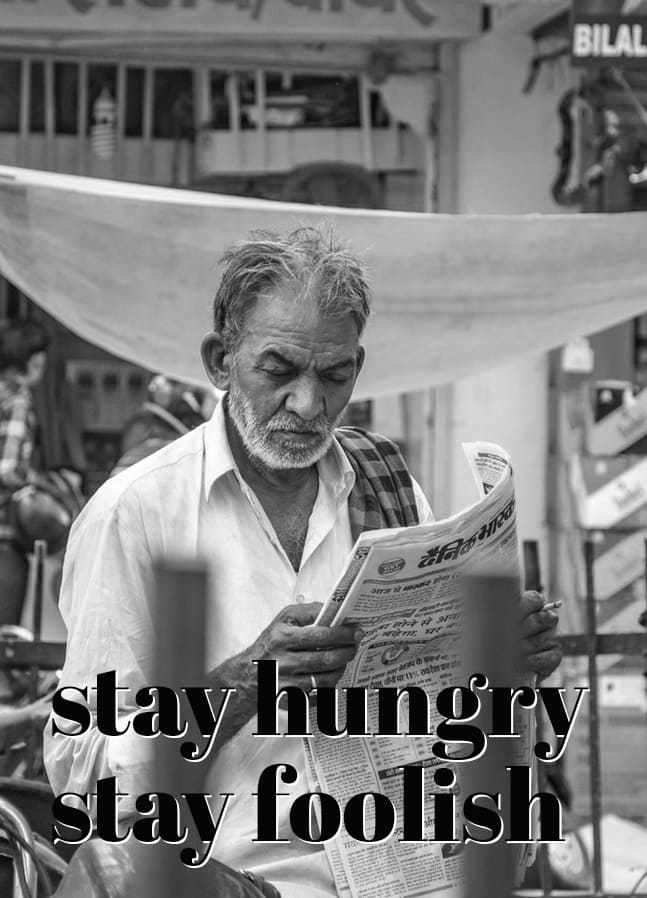







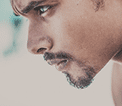

Comments