Unlocking the Power of WatchOS 10: A Comprehensive Guide
Apple introduced WatchOS 10 alongside iOS 17, offering significant updates for Apple Watch users. To update, ensure compatibility, charge the watch, and follow simple steps via iPhone or the watch itself. Explore new features such as interactive widgets and fresh watch faces. For detailed reviews of Apple Watch Series 9 and Apple Watch Ultra 2, as well as updates from the "Wonderlust" event and a comparison of the Apple Watch Ultra and Apple Watch Ultra 2, read on.
Apple recently launched the latest iteration of its operating system for Apple Watch, dubbed WatchOS 10, alongside iOS 17 for iPhones and iPadOS 17 for iPads. This significant upgrade has been touted by Apple as "the biggest update since the introduction of the Apple Watch." WatchOS 10 introduces a plethora of new features, including interactive widgets, fresh watch faces, enhanced workout functionalities, and redesigned native apps.
If you're eager to embrace the new features and improvements of WatchOS 10, the process of updating your Apple Watch is relatively straightforward, akin to installing iOS 17 on your iPhone. However, there are a few essential details to be aware of. In this guide, we'll walk you through the steps to update to WatchOS 10, whether you prefer to do it through your iPhone or directly from your Apple Watch.
Compatibility Check
Before diving into the update process, it's crucial to ensure that your Apple Watch and iPhone meet the necessary requirements. WatchOS 10 is compatible with recently released Apple Watches and requires an iPhone running iOS 17. This means that if you own an iPhone XS or a more recent model, you're in luck. Unfortunately, if you have an iPhone 8 or iPhone X, you won't be able to upgrade to WatchOS 10 at this time.
Prepare Your iPhone
While you can install WatchOS directly from your Apple Watch, you must first ensure that your iPhone is running iOS 17. If it's not already updated, the iOS 17 installation process typically takes anywhere from 10 to 30 minutes, depending on your iPhone model and internet connection speed. Once iOS 17 is successfully running on your iPhone, you'll be ready to proceed with the WatchOS 10 update.
Charge Your Apple Watch
To install WatchOS 10 on your Apple Watch, it needs to have a battery charge of at least 50% of its maximum capacity, and it should be connected to its charger. Additionally, your Apple Watch and iPhone should be within range of each other, both connected to a functioning Wi-Fi network.
Updating from Your iPhone
Open the Watch app on your iPhone.
Open the Watch app on your iPhone.
Navigate to the "My Watch" tab. If WatchOS 10 is available for your device, you might see a red notification badge with a "1" next to the "General" settings.
Navigate to the "My Watch" tab. If WatchOS 10 is available for your device, you might see a red notification badge with a "1" next to the "General" settings.
Regardless of the notification, tap on "General" and then select "Software Update" on the following screen.
Regardless of the notification, tap on "General" and then select "Software Update" on the following screen.
The app will check for compatibility and display information about the available version of WatchOS. If your devices meet the requirements, you'll see details about WatchOS 10.
The app will check for compatibility and display information about the available version of WatchOS. If your devices meet the requirements, you'll see details about WatchOS 10.
When you're ready to proceed, tap "Download and Install" to initiate the update. Depending on your devices and internet connection speed, the update process may take anywhere from several minutes to an hour, as noted by Apple.
When you're ready to proceed, tap "Download and Install" to initiate the update. Depending on your devices and internet connection speed, the update process may take anywhere from several minutes to an hour, as noted by Apple.
Note: If you have "Automatic App Install" for Apple Watch enabled, the WatchOS 10 upgrade might have already started or completed automatically.
Updating from Your Apple Watch
If you prefer to update directly from your Apple Watch, follow these steps:
Open the "Settings" app on your Apple Watch.
Open the "Settings" app on your Apple Watch.
Tap on "General" and then select "Software Update."
Tap on "General" and then select "Software Update."
The app will check for available updates and display information about WatchOS 10 if your watch is compatible and you haven't updated yet.
The app will check for available updates and display information about WatchOS 10 if your watch is compatible and you haven't updated yet.
Tap "Install" to commence the update to WatchOS 10.
Tap "Install" to commence the update to WatchOS 10.
With these steps completed, you should now be enjoying all the new features WatchOS 10 has to offer, including the exciting Smart Stack of widgets and the charming Snoopy watch faces.
For more insights into Apple's latest offerings, be sure to check out our comprehensive reviews of the Apple Watch Series 9 and Apple Watch Ultra 2. Additionally, if you're curious about what else Apple unveiled at the "Wonderlust" event and want a comparison between the Apple Watch Ultra and Apple Watch Ultra 2, we've got you covered. Stay tuned for more updates and enhancements from Apple this month.





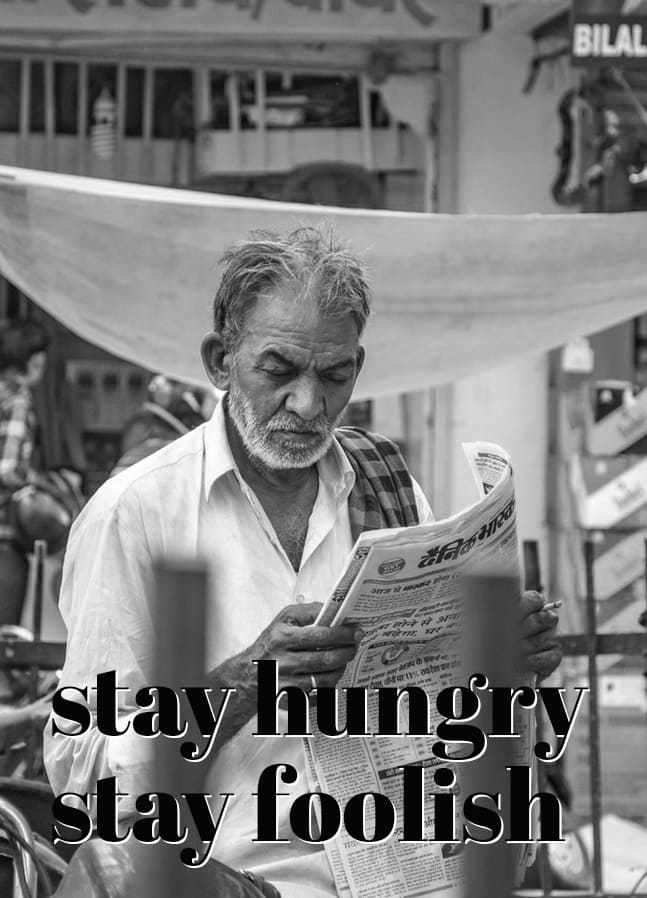







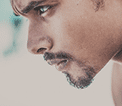

Comments