Upgrade Your Apple Watch: A Step-by-Step Guide to WatchOS 10
Learn how to update your Apple Watch to WatchOS 10, a significant upgrade with new features. Check compatibility, charge your devices, and follow simple steps for a seamless update process.
Apple has recently unveiled a major software update for its Apple Watch, known as WatchOS 10, alongside iOS 17 for iPhones and iPadOS 17 for iPads. This release marks a significant milestone for Apple Watch users, as it introduces a plethora of new features and improvements. In this comprehensive guide, we will walk you through the process of updating your Apple Watch to WatchOS 10, ensuring that you can enjoy the latest enhancements seamlessly.
Before diving into the update process, it's crucial to determine if your Apple Watch is compatible with WatchOS 10. This latest version is available to owners of recently released Apple Watch models paired with an iPhone that supports iOS 17. Specifically, if you have an iPhone XS or a newer model, you are in the clear. However, if you're using an iPhone 8 or iPhone X, unfortunately, you won't be able to upgrade to WatchOS 10 at this time.
Before initiating the update, ensure that your iPhone is running iOS 17. If not, you'll need to perform the iOS 17 installation first, a process that typically takes between 10 to 30 minutes, depending on your iPhone model and internet connection speed. Once iOS 17 is up and running on your iPhone, you'll be ready to proceed with the Apple Watch update.
For the WatchOS 10 installation, your Apple Watch must be charged to at least 50% of its maximum battery capacity and connected to its charger. Additionally, both your Apple Watch and iPhone should be within range of each other and connected to a functioning Wi-Fi network.
You have the option to update your Apple Watch using either your iPhone or the watch itself. If you choose to go through your iPhone, follow these steps:
Open the Watch app on your iPhone.
Open the Watch app on your iPhone.
Navigate to the "My Watch" tab. You might see a red notification badge with the number "1" next to the "General" settings, signaling that the WatchOS 10 upgrade is available.
Navigate to the "My Watch" tab. You might see a red notification badge with the number "1" next to the "General" settings, signaling that the WatchOS 10 upgrade is available.
Regardless of the notification, tap on "General," and then select "Software Update."
Regardless of the notification, tap on "General," and then select "Software Update."
The app will verify the compatibility of your devices and provide information about WatchOS 10. If your devices meet the requirements, you should see details about the update.
The app will verify the compatibility of your devices and provide information about WatchOS 10. If your devices meet the requirements, you should see details about the update.
When you're ready to proceed, tap "Download and Install" to initiate the update. The duration of this process varies depending on your iPhone, Apple Watch, and internet connection speed but can take anywhere from several minutes to an hour.
When you're ready to proceed, tap "Download and Install" to initiate the update. The duration of this process varies depending on your iPhone, Apple Watch, and internet connection speed but can take anywhere from several minutes to an hour.
Note: If you have "Automatic App Install for Apple Watch" enabled, the WatchOS 10 upgrade may have already started or completed automatically.
Note: If you have "Automatic App Install for Apple Watch" enabled, the WatchOS 10 upgrade may have already started or completed automatically.
Alternatively, you can update your Apple Watch directly from the device itself:
Begin by opening the "Settings" app on your Apple Watch.
Begin by opening the "Settings" app on your Apple Watch.
Tap "General," and then select "Software Update," mirroring the steps on the iPhone.
Tap "General," and then select "Software Update," mirroring the steps on the iPhone.
The app will check for available updates and display relevant information. If your Apple Watch is compatible with WatchOS 10 and you haven't updated yet, you should see details about the update.
The app will check for available updates and display relevant information. If your Apple Watch is compatible with WatchOS 10 and you haven't updated yet, you should see details about the update.
Tap "Install" to start the update process for WatchOS 10.
Tap "Install" to start the update process for WatchOS 10.
Whichever method you choose, once the update to WatchOS 10 is complete, you'll gain access to an array of exciting new features, including interactive widgets, fresh watch faces, enhanced workout capabilities, and redesigned native apps. Among the highlights are the Smart Stack of widgets and Snoopy-themed watch faces.
Stay updated with all the latest from Apple by reading our reviews of the Apple Watch Series 9 and Apple Watch Ultra 2. For more information on Apple's recent releases, explore the "Wonderlust" event highlights and a detailed comparison of the Apple Watch Ultra and Apple Watch Ultra 2. Embrace the future of wearable technology with WatchOS 10 and elevate your Apple Watch experience to new heights./Apple has recently unveiled a major software update for its Apple Watch, known as WatchOS 10, alongside iOS 17 for iPhones and iPadOS 17 for iPads. This release marks a significant milestone for Apple Watch users, as it introduces a plethora of new features and improvements. In this comprehensive guide, we will walk you through the process of updating your Apple Watch to WatchOS 10, ensuring that you can enjoy the latest enhancements seamlessly.
Before diving into the update process, it's crucial to determine if your Apple Watch is compatible with WatchOS 10. This latest version is available to owners of recently released Apple Watch models paired with an iPhone that supports iOS 17. Specifically, if you have an iPhone XS or a newer model, you are in the clear. However, if you're using an iPhone 8 or iPhone X, unfortunately, you won't be able to upgrade to WatchOS 10 at this time.
Before initiating the update, ensure that your iPhone is running iOS 17. If not, you'll need to perform the iOS 17 installation first, a process that typically takes between 10 to 30 minutes, depending on your iPhone model and internet connection speed. Once iOS 17 is up and running on your iPhone, you'll be ready to proceed with the Apple Watch update.
For the WatchOS 10 installation, your Apple Watch must be charged to at least 50% of its maximum battery capacity and connected to its charger. Additionally, both your Apple Watch and iPhone should be within range of each other and connected to a functioning Wi-Fi network.
You have the option to update your Apple Watch using either your iPhone or the watch itself. If you choose to go through your iPhone, follow these steps:
Open the Watch app on your iPhone.
Open the Watch app on your iPhone.
Navigate to the "My Watch" tab. You might see a red notification badge with the number "1" next to the "General" settings, signaling that the WatchOS 10 upgrade is available.
Navigate to the "My Watch" tab. You might see a red notification badge with the number "1" next to the "General" settings, signaling that the WatchOS 10 upgrade is available.
Regardless of the notification, tap on "General," and then select "Software Update."
Regardless of the notification, tap on "General," and then select "Software Update."
The app will verify the compatibility of your devices and provide information about WatchOS 10. If your devices meet the requirements, you should see details about the update.
The app will verify the compatibility of your devices and provide information about WatchOS 10. If your devices meet the requirements, you should see details about the update.
When you're ready to proceed, tap "Download and Install" to initiate the update. The duration of this process varies depending on your iPhone, Apple Watch, and internet connection speed but can take anywhere from several minutes to an hour.
When you're ready to proceed, tap "Download and Install" to initiate the update. The duration of this process varies depending on your iPhone, Apple Watch, and internet connection speed but can take anywhere from several minutes to an hour.
Note: If you have "Automatic App Install for Apple Watch" enabled, the WatchOS 10 upgrade may have already started or completed automatically.
Note: If you have "Automatic App Install for Apple Watch" enabled, the WatchOS 10 upgrade may have already started or completed automatically.
Alternatively, you can update your Apple Watch directly from the device itself:
Begin by opening the "Settings" app on your Apple Watch.
Begin by opening the "Settings" app on your Apple Watch.
Tap "General," and then select "Software Update," mirroring the steps on the iPhone.
Tap "General," and then select "Software Update," mirroring the steps on the iPhone.
The app will check for available updates and display relevant information. If your Apple Watch is compatible with WatchOS 10 and you haven't updated yet, you should see details about the update.
The app will check for available updates and display relevant information. If your Apple Watch is compatible with WatchOS 10 and you haven't updated yet, you should see details about the update.
Tap "Install" to start the update process for WatchOS 10.
Tap "Install" to start the update process for WatchOS 10.
Whichever method you choose, once the update to WatchOS 10 is complete, you'll gain access to an array of exciting new features, including interactive widgets, fresh watch faces, enhanced workout capabilities, and redesigned native apps. Among the highlights are the Smart Stack





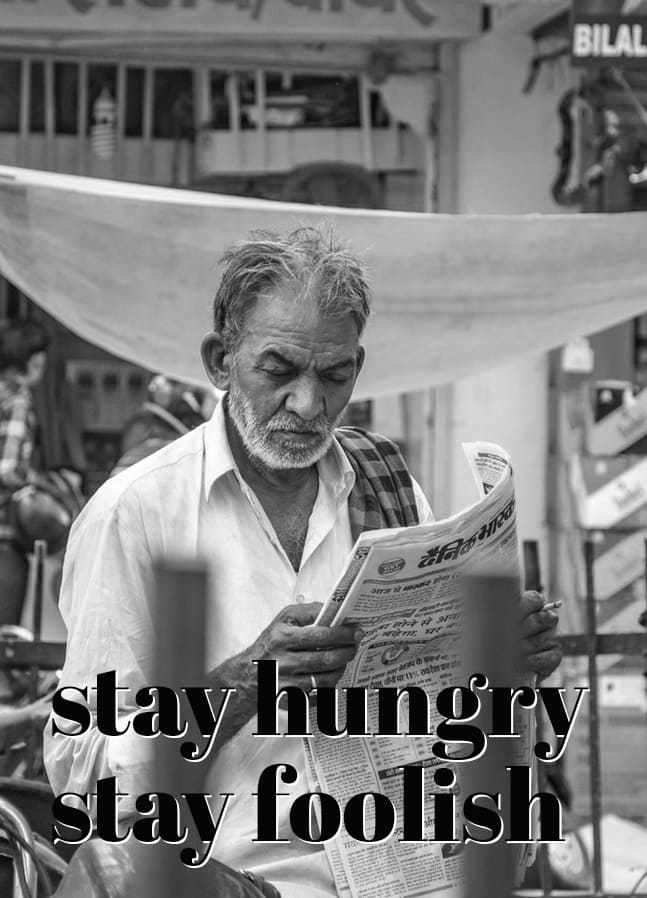







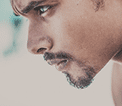

Comments