iOS 17 Unveils StandBy: Transforming iPhones into Smart Displays
iOS 17 introduces StandBy, turning iPhones into smart displays with customizable widgets, photos, and clocks. While not revolutionary, it enhances device versatility. Future updates promise more.
Apple's Focus on Vision Pro and visionOS: What to Expect in iOS 17
With the highly anticipated launch of Vision Pro and visionOS, it might appear that Apple has shifted its attention away from iOS and iPadOS. However, this year's iOS 17 update brings several noteworthy additions, with some set to be released in the coming weeks or months.
One significant feature available immediately is StandBy, a feature that transforms your iPhone into a smart display. Core communication apps like Messages, Phone, and FaceTime receive substantial updates, along with new AirDrop functionalities. As customary, Apple introduces new AI-powered features, including enhanced autocorrect and typing suggestions.
Meanwhile, the iPad benefits from key features introduced in the previous year's iPhone software update, coupled with enhancements to the controversial Stage Manager multitasking view. Although several planned features, such as a new journaling app, didn't make it into the initial release, Apple intends to roll them out gradually during iOS 17's year-long update cycle.
While iOS 17 may not be the most groundbreaking annual update, it certainly brings some noteworthy features. Let's delve into the standout feature, StandBy.
StandBy: Transforming Your iPhone into a Smart Display
While iOS 17 includes various app-specific enhancements, the feature is StandBy, which effectively turns your iPhone into a smart display or digital clock, perfect for your nightstand. This feature is enabled by default and activates when you connect your iPhone to a power source and leave it undisturbed in a landscape orientation.
Given the leaks and rumors about a HomePod with a smart display in recent years, it's tempting to view StandBy as a glimpse of a future product. While that might be the case, it's also a valuable addition for iPhone owners, even if not essential.
Think back to the multi-year CES craze surrounding Google Assistant and Amazon Alexa smart displays. While those products found their niche, they were arguably overhyped. StandBy essentially offers a similar experience, but it runs directly on your iPhone without the need for additional hardware, powered by Siri, Apple's voice assistant.
In the Settings app, you can choose between two viewing modes for StandBy. The default mode is a low-brightness full-color option, similar to the default behavior of the iPhone 14 Pro and iPhone 15 Pro's always-on home screen. Alternatively, there's a night mode that significantly reduces brightness, adopting a two-tone, red-text-on-a-black-background aesthetic reminiscent of Nintendo's Virtual Boy. The night mode is ideal for those who use StandBy by their bedside, as it minimizes distractions.
StandBy takes over your phone's entire screen when activated, divided into three distinct pages: widgets, photos, and clock.
Widgets: The first page features two side-by-side app widgets, each occupying half of the screen. These widgets resemble small, 2x2 home screen widgets in terms of design and functionality.
Widgets: The first page features two side-by-side app widgets, each occupying half of the screen. These widgets resemble small, 2x2 home screen widgets in terms of design and functionality.
Photos: The Photos page displays full-screen images from your photo library. You can swipe up and down between albums, and it even selects some initial albums like "featured," "pets," and "cities." Customizing your own albums is an option as well.
Photos: The Photos page displays full-screen images from your photo library. You can swipe up and down between albums, and it even selects some initial albums like "featured," "pets," and "cities." Customizing your own albums is an option as well.
Clock: The clock page presents a full-screen clock in five different swipeable styles: Analog, Digital, World, Solar, and Float. These clock styles are visually appealing, and many StandBy users may opt for these straightforward displays over more complex pages.
Clock: The clock page presents a full-screen clock in five different swipeable styles: Analog, Digital, World, Solar, and Float. These clock styles are visually appealing, and many StandBy users may opt for these straightforward displays over more complex pages.
In conclusion, iOS 17 brings a range of updates, with StandBy standing out as a feature that repurposes your iPhone into a smart display. While it hints at potential future products, it also caters to the immediate needs of iPhone users. With a choice of viewing modes and well-designed pages, StandBy enhances the versatility of your device. While iOS 17 may not be the most revolutionary update, it offers compelling enhancements and sets the stage for further additions throughout its year-long cycle.
Download your fonts:
Tinsel Christmas Font - Free Download
Christmas Trees Font - Free Download
CF Christmas Stitch Font - Free Download
Happy Valentine's Day Font - Free Download
Happy Easter Font - Free Download
Love Initials Font - Free Download
PW Haunted Font - Free Download





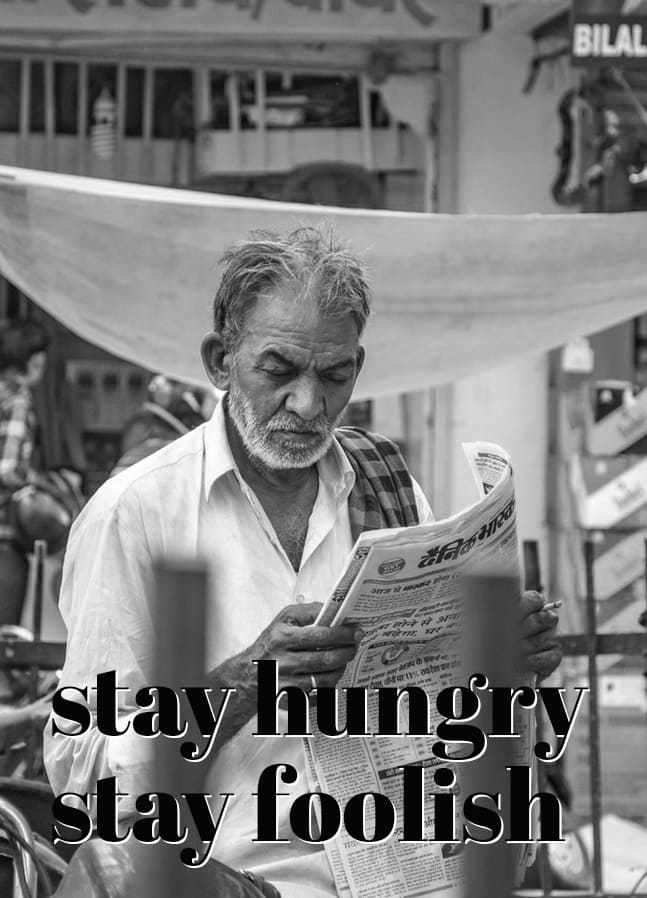







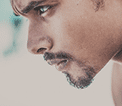

Comments